How to schedule a recording session?
To set up a scheduled recording in NowSmart Audio Recorder, follow these steps:
Click on Schedule to open the scheduling options.
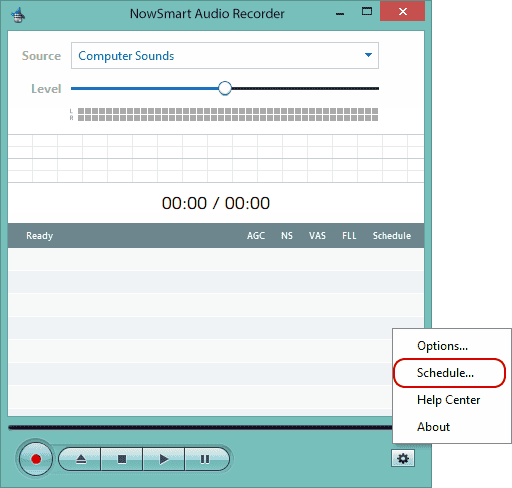
Adjust the settings as needed, then activate the task by clicking Enable, followed by OK or Apply to apply the changes.
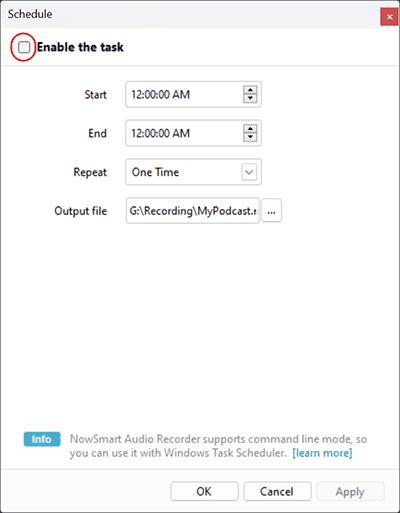
The scheduling feature will start recording at the designated Start time and stop at the End time. To ensure successful scheduled recordings:
1. Verify you've selected the correct recording device by conducting a test recording to check for proper operation.
2. Test the Schedule function to confirm it's set up correctly. For a quick test, schedule a recording to start in the next minute and end a few minutes later.
3. Leave NowSmart Audio Recorder open, as it cannot launch itself. Also, ensure your computer won't enter sleep or hibernation mode during the scheduled recording period.
Using Windows Task Scheduler for Recording Tasks
Since NowSmart Audio Recorder supports command line operations, you can integrate it with Windows Task Scheduler for automated tasks. This method allows for more flexibility in scheduling and automating recording sessions.
For more information, please visit Basics in using Command line.
To launch Windows Task Scheduler:
Given the varying locations of Windows Scheduler in different versions, the most reliable method to open it is through Windows Search: simply type Task Scheduler. Then, right click on Task Scheduler (Local), select Create Basic Task...
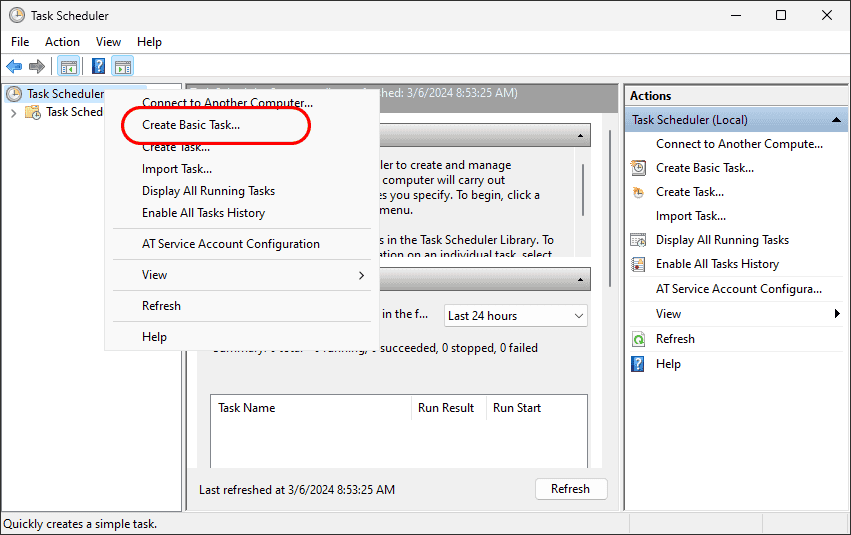
When Task Scheduler prompts you for the desired action for your task, select Start a program. Then, proceed as follows:
1. Enter the path to nar.exe in the Program/script field: %LOCALAPPDATA%\Microsoft\WindowsApps\nar.exe
2. Add any necessary parameters, such as -r, to tailor the task to your needs.
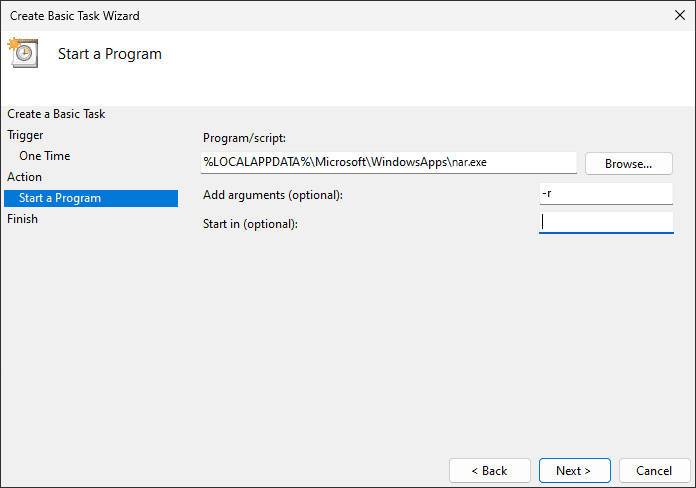
Before finalizing, conduct a few tests with Task Scheduler to ensure everything is set up correctly. For instance, you might schedule a task to start in the next minute as a test.