Automatically starting recordings upon launching NowSmart Audio Recorder
NowSmart Audio Recorder offers a command line mode with several useful parameters for streamlined recording operations. Here's how to utilize it for automatic recording:
- -rStarting recording
- -t [time]Specify the recording duration in seconds
- -o [filename]Name the target file
- -mMinimize the application at startup
- --minimode [0|1]Choose the minimize mode, 0 - normal, 1 - minimize to the system tray
For example:
nar.exe -r -t 3600 -o "e:\schedule.mp3" -m --minimode 1This command initiates NowSmart Audio Recorder to start recording to e:\schedule.mp3 for 3600 seconds (one hour), and the program will minimize to the system tray.
The parameters -t (time) and -o (output file name) are optional. If Auto-Name is enabled, simply use -r to begin recording as soon as NowSmart Audio Recorder launches.
Additionally, you can create a desktop shortcut for quick access to NowSmart Audio Recorder with immediate recording:
Right-click on an empty area of the desktop, select New -> Shortcut.
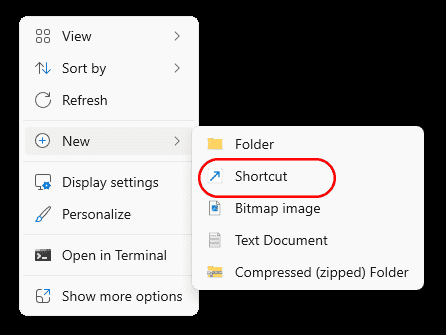
Enter nar.exe as the location, then click the Next button and give your shortcut a name.
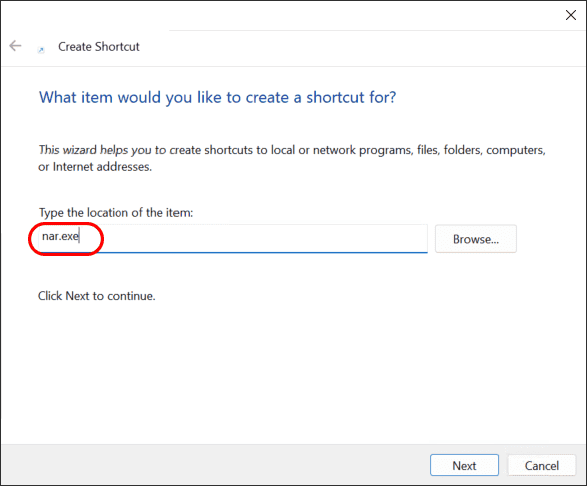
After creating the shortcut, right-click on it and select Properties.
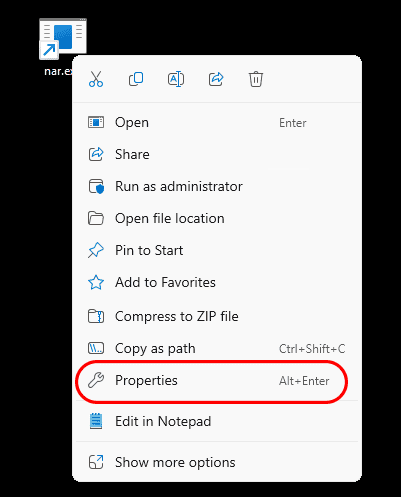
In the Properties window, add your parameters to the Target field. Note: You might need to enclose the executable path in quotes (").
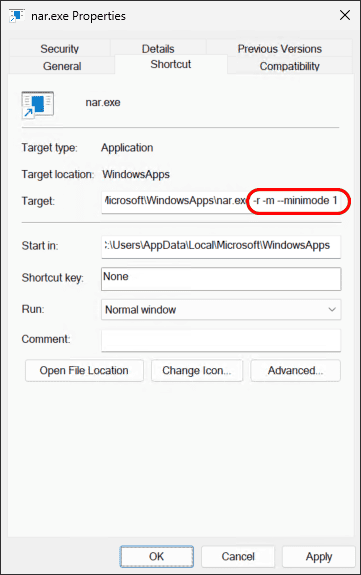
This setup allows for the convenient initiation of recordings with pre-defined settings directly from your desktop.